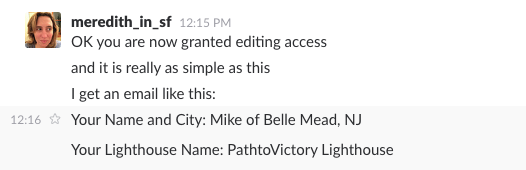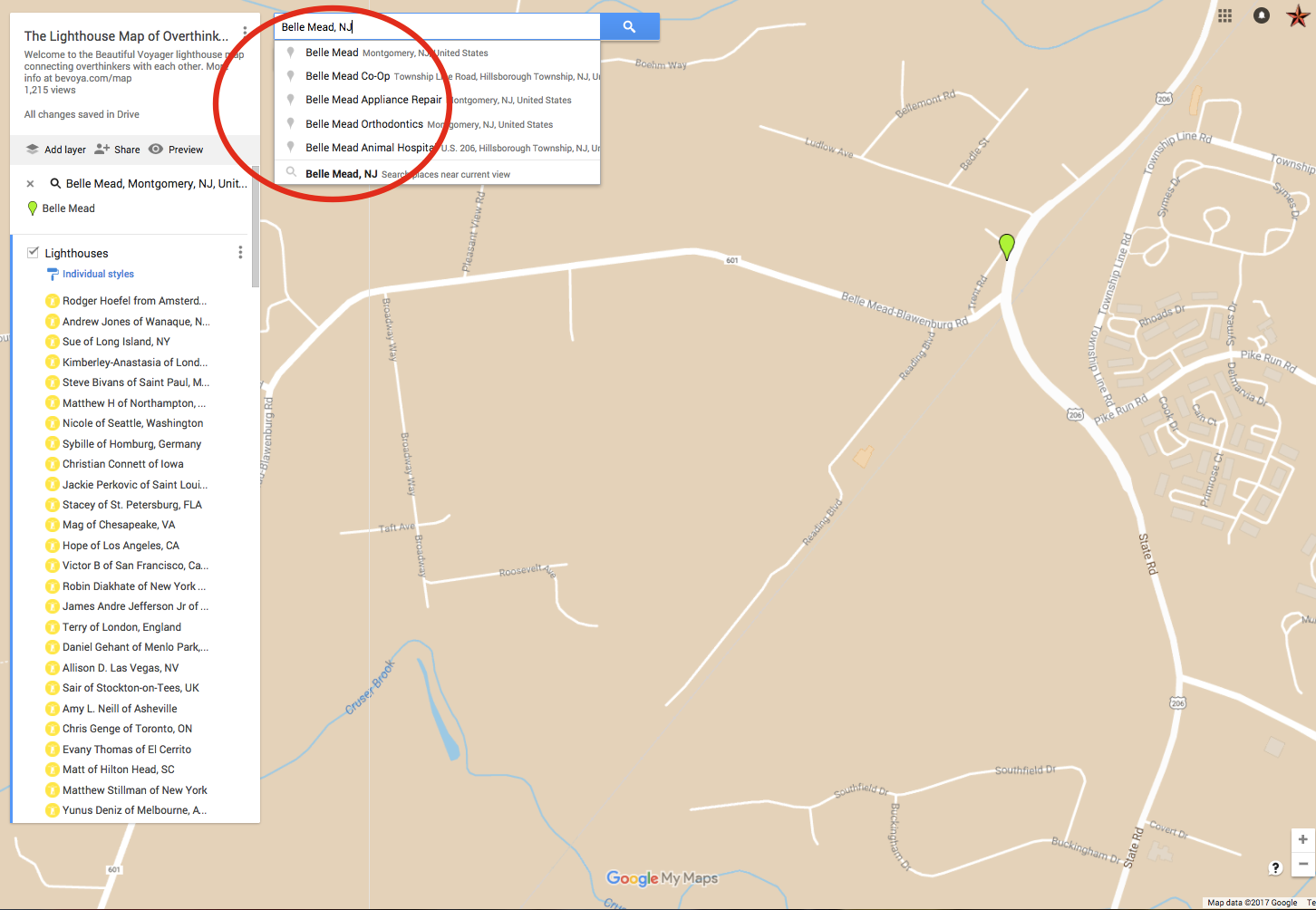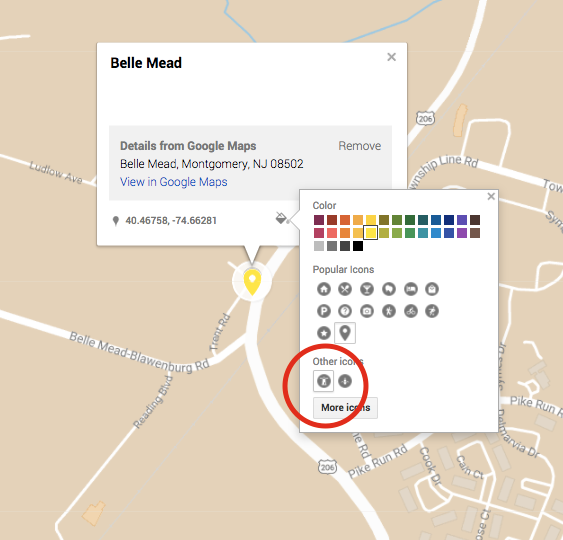How I Used Google My Maps to Help Me Connect with Other Overthinkers
I'm creating these step-by-step directions for other people who may want to help me add lighthouses in the Google My Maps Lighthouse Map in the future. This is a true grassroots effort!
Bonus: You'll also learn how Google My Maps works!
STEP 1
I add your email address to the "approved editors" list.
STEP 2
I pass along a new lighthouse that needs to be created.
I get this info via email from the form on bevoya.com/map.
STEP 3
Look up the place in the search bar.
STEP 4
Add a generic marker in that location.
STEP 5
Time to style your marker so that it looks like a lighthouse. Use the good ole paint bucket.
Make it yellow like the others.
Make it a lighthouse like the others.
STEP 6
Name your styled lighthouse.
Use the pencil.
Name goes at top, lighthouse name goes in description.
FINAL STEP
Time to add an image!
This part is fun. I randomly choose a lighthouse from the state.
All done! Whoohoo!